You are using an out of date browser. It may not display this or other websites correctly.
You should upgrade or use an alternative browser.
You should upgrade or use an alternative browser.
چطوری با MATLAB نمودار بکشم؟؟؟؟؟
- شروع کننده موضوع zorosh
- تاریخ شروع
russell
مدیر بازنشسته
نگران نباش ..میخوام با MATLAB نمودار بکشم. بلد نیستم. میشه کمکم کنید. نمودار دو بعدی و سه بعدی میخوام. اصلا هم MATLAB بلد نیستم. ممنون میشم اگه یکی کمکم کنه. نیاز فوری دارم
الان میان

salam_khan
عضو جدید
بستگی داره نمودارت چند دایمنشن باشه!!! اگه دو دایمنشنه از فانکشن plot و اگه سه از mesh که واسه اطلاع از آرگومانای این فانکشنا تو هلپش به سرچ بزن!!!!
salam_khan
عضو جدید
[SIZE=+3]Plotting in Matlab[/SIZE] [SIZE=+1] Plot aesthetics
Subplotting
Changing the axis
Adding text[/SIZE]
One of the most important functions in Matlab is the plot function. Plot also happens to be one of the easiest functions to learn how to use. The basic format of the function is to enter the following command in the Matlab command window or into a m-file.
plot(x,y) This command will plot the elements of vector x on the horizontal axis of a figure, and the elements of the vector y on the vertical axis of the figure. The default is that each time the plot command is issued, the current figure will be erased; we will discuss how to override this below. If we wanted to plot the simple, linear formula: y=3x We could create a m-file with the following lines of code: x = 0:0.1:100;
y = 3*x;
plot(x,y) which will generate the following plot,
 One thing to keep in mind when using the plot command is that the vectors x and y must be the same length. The other dimension can vary. Matlab can plot a 1 x n vector versus a n x 1 vector, or a 1 x n vector versus a 2 x n matrix (you will get two lines), as long as n is the same for both vectors.
One thing to keep in mind when using the plot command is that the vectors x and y must be the same length. The other dimension can vary. Matlab can plot a 1 x n vector versus a n x 1 vector, or a 1 x n vector versus a 2 x n matrix (you will get two lines), as long as n is the same for both vectors.
The plot command can also be used with just one input vector. In that case the vector columns are plotted versus their indices (the vector 1:1:n will be used for the horizontal axis). If the input vector contains complex numbers, Matlab plots the real part of each element (on the x-axis) versus the imaginary part (on the y-axis).
Plot aesthetics
The color and point marker can be changed on a plot by adding a third parameter (in single quotes) to the plot command. For example, to plot the above function as a red, dotted line, the m-file should be changed to:
x = 0:0.1:100;
y = 3*x;
plot(x,y,'r:') The plot now looks like:
 The third input consists of one to three characters which specify a color and/or a point marker type. The list of colors and point markers is as follows:
The third input consists of one to three characters which specify a color and/or a point marker type. The list of colors and point markers is as follows:
y yellow . point
m magenta o circle
c cyan x x-mark
r red + plus
g green - solid
b blue * star
w white : dotted
k black -. dashdot
-- dashed You can plot more than one function on the same figure. Let's say you want to plot a sine wave and cosine wave on the same set of axes, using a different color and point marker for each. The following m-file could be used to do this: x = linspace(0,2*pi,50);
y = sin(x);
z = cos(x);
plot(x,y,'r', x,z,'gx')
You will get the following plot of a sine wave and cosine wave, with the sine wave in a solid red line and the cosine wave in a green line made up of x's:
 By adding more sets of parameters to plot, you can plot as many different functions on the same figure as you want. When plotting many things on the same graph it is useful to differentiate the different functions based on color and point marker. This same effect can also be achieved using the hold on and hold off commands. The same plot shown above could be generated using the following m-file:
By adding more sets of parameters to plot, you can plot as many different functions on the same figure as you want. When plotting many things on the same graph it is useful to differentiate the different functions based on color and point marker. This same effect can also be achieved using the hold on and hold off commands. The same plot shown above could be generated using the following m-file:
x = linspace(0,2*pi,50);
y = sin(x);
plot(x,y,'r')
z = cos(x);
hold on
plot(x,z,'gx')
hold off Always remember that if you use the hold on command, all plots from then on will be generated on one set of axes, without erasing the previous plot, until the hold off command is issued.
Subplotting
More than one plot can be put on the same figure using the subplot command. The subplot command allows you to separate the figure into as many plots as desired, and put them all in one figure. To use this command, the following line of code is entered into the Matlab command window or an m-file:
subplot(m,n,p) This command splits the figure into a matrix of m rows and n columns, thereby creating m*n plots on one figure. The p'th plot is selected as the currently active plot. For instance, suppose you want to see a sine wave, cosine wave, and tangent wave plotted on the same figure, but not on the same axis. The following m-file will accomplish this: x = linspace(0,2*pi,50);
y = sin(x);
z = cos(x);
w = tan(x);
subplot(2,2,1)
plot(x,y)
subplot(2,2,2)
plot(x,z)
subplot(2,2,3)
plot(x,w)
 As you can see, there are only three plots, even though I created a 2 x 2 matrix of 4 subplots. I did this to show that you do not have to fill all of the subplots you have created, but Matlab will leave a spot for every position in the matrix. I could have easily made another plot using the line subplot(2,2,4) command. The subplots are arranged in the same manner as you would read a book. The first subplot is in the top left corner, the next is to its right. When all the columns in that row are filled, the left-most column on the next row down is filled (all of this assuming you fill your subplots in order i.e. 1, 2, 3,..).
As you can see, there are only three plots, even though I created a 2 x 2 matrix of 4 subplots. I did this to show that you do not have to fill all of the subplots you have created, but Matlab will leave a spot for every position in the matrix. I could have easily made another plot using the line subplot(2,2,4) command. The subplots are arranged in the same manner as you would read a book. The first subplot is in the top left corner, the next is to its right. When all the columns in that row are filled, the left-most column on the next row down is filled (all of this assuming you fill your subplots in order i.e. 1, 2, 3,..).
One thing to note about the subplot command is that every plot command issued later will place the plot in whichever subplot position was last used, erasing the plot that was previously in it. For example, in the m-file above, if a plot command was issued later in the m-file, it would be plotted in the third position in the subplot, erasing the tangent plot. To solve this problem, the figure should be cleared (using clf), or a new figure should be specified (using figure).
Changing the axis
Now that you have found different ways to plot functions, you can customize your plots to meet your needs. The most important way to do this is with the axis command. The axis command changes the axis of the plot shown, so only the part of the axis that is desirable is displayed. The axis command is used by entering the following command right after the plot command (or any command that has a plot as an output):
axis([xmin, xmax, ymin, ymax]) For instance, suppose want to look at a plot of the function y=exp(5t)-1. If you enter the following into Matlab
 As you can see, the plot goes to infinity. Looking at the y-axis (scale: 8e10), it is apparent that not much can be seen from this plot. To get a better idea of what is going on in this plot, let's look at the first second of this function. Enter the following command into the Matlab command window.
As you can see, the plot goes to infinity. Looking at the y-axis (scale: 8e10), it is apparent that not much can be seen from this plot. To get a better idea of what is going on in this plot, let's look at the first second of this function. Enter the following command into the Matlab command window.
 Now this plot is much more useful. You can see more clearly what is going on as the function moves toward infinity. You can customize the axis to your needs. When using the subplot command, the axis can be changed for each subplot by issuing an axis command before the next subplot command. There are more uses of the axis command which you can see if you type help axis in the Matlab command window.
Now this plot is much more useful. You can see more clearly what is going on as the function moves toward infinity. You can customize the axis to your needs. When using the subplot command, the axis can be changed for each subplot by issuing an axis command before the next subplot command. There are more uses of the axis command which you can see if you type help axis in the Matlab command window.
Adding text
Another thing that may be important for your plots is labeling. You can give your plot a title (with the title command), x-axis label (with the xlabel command), y-axis label (with the ylabel command), and put text on the actual plot. All of the above commands are issued after the actual plot command has been issued.
A title will be placed, centered, above the plot with the command: title('title string'). The x-axis label is issued with the following command: xlabel('x-axis string'). The y-axis label is issued with the following command: ylabel('y-axis string').
Furthermore, text can be put on the plot itself in one of two ways: the text command and the gtext command. The first command involves knowing the coordinates of where you want the text string. The command is text(xcor,ycor,'textstring'). To use the other command, you do not need to know the exact coordinates. The command is gtext('textstring'), and then you just move the cross-hair to the desired location with the mouse, and click on the position you want the text placed.
To further demonstrate labeling, take the step response plot from above. Assuming that you have already changed the axis, copying the following lines of text after the axis command will put all the labels on the plot:
title('step response of something')
xlabel('time (sec)')
ylabel('position, velocity, or something like that')
gtext('unnecessary labeling') The text "unnecessary labeling" was placed right above the position, I clicked on. The plot should look like the following:
 Other commands that can be used with the plot command are:
Other commands that can be used with the plot command are:
Subplotting
Changing the axis
Adding text[/SIZE]
One of the most important functions in Matlab is the plot function. Plot also happens to be one of the easiest functions to learn how to use. The basic format of the function is to enter the following command in the Matlab command window or into a m-file.
plot(x,y) This command will plot the elements of vector x on the horizontal axis of a figure, and the elements of the vector y on the vertical axis of the figure. The default is that each time the plot command is issued, the current figure will be erased; we will discuss how to override this below. If we wanted to plot the simple, linear formula: y=3x We could create a m-file with the following lines of code: x = 0:0.1:100;
y = 3*x;
plot(x,y) which will generate the following plot,
The plot command can also be used with just one input vector. In that case the vector columns are plotted versus their indices (the vector 1:1:n will be used for the horizontal axis). If the input vector contains complex numbers, Matlab plots the real part of each element (on the x-axis) versus the imaginary part (on the y-axis).
Plot aesthetics
The color and point marker can be changed on a plot by adding a third parameter (in single quotes) to the plot command. For example, to plot the above function as a red, dotted line, the m-file should be changed to:
x = 0:0.1:100;
y = 3*x;
plot(x,y,'r:') The plot now looks like:
y yellow . point
m magenta o circle
c cyan x x-mark
r red + plus
g green - solid
b blue * star
w white : dotted
k black -. dashdot
-- dashed You can plot more than one function on the same figure. Let's say you want to plot a sine wave and cosine wave on the same set of axes, using a different color and point marker for each. The following m-file could be used to do this: x = linspace(0,2*pi,50);
y = sin(x);
z = cos(x);
plot(x,y,'r', x,z,'gx')
You will get the following plot of a sine wave and cosine wave, with the sine wave in a solid red line and the cosine wave in a green line made up of x's:
x = linspace(0,2*pi,50);
y = sin(x);
plot(x,y,'r')
z = cos(x);
hold on
plot(x,z,'gx')
hold off Always remember that if you use the hold on command, all plots from then on will be generated on one set of axes, without erasing the previous plot, until the hold off command is issued.
Subplotting
More than one plot can be put on the same figure using the subplot command. The subplot command allows you to separate the figure into as many plots as desired, and put them all in one figure. To use this command, the following line of code is entered into the Matlab command window or an m-file:
subplot(m,n,p) This command splits the figure into a matrix of m rows and n columns, thereby creating m*n plots on one figure. The p'th plot is selected as the currently active plot. For instance, suppose you want to see a sine wave, cosine wave, and tangent wave plotted on the same figure, but not on the same axis. The following m-file will accomplish this: x = linspace(0,2*pi,50);
y = sin(x);
z = cos(x);
w = tan(x);
subplot(2,2,1)
plot(x,y)
subplot(2,2,2)
plot(x,z)
subplot(2,2,3)
plot(x,w)
One thing to note about the subplot command is that every plot command issued later will place the plot in whichever subplot position was last used, erasing the plot that was previously in it. For example, in the m-file above, if a plot command was issued later in the m-file, it would be plotted in the third position in the subplot, erasing the tangent plot. To solve this problem, the figure should be cleared (using clf), or a new figure should be specified (using figure).
Changing the axis
Now that you have found different ways to plot functions, you can customize your plots to meet your needs. The most important way to do this is with the axis command. The axis command changes the axis of the plot shown, so only the part of the axis that is desirable is displayed. The axis command is used by entering the following command right after the plot command (or any command that has a plot as an output):
axis([xmin, xmax, ymin, ymax]) For instance, suppose want to look at a plot of the function y=exp(5t)-1. If you enter the following into Matlab
- t=0:0.01:5;
y=exp(5*t)-1;
plot(t,y)
- axis([0, 1, 0, 50])
Adding text
Another thing that may be important for your plots is labeling. You can give your plot a title (with the title command), x-axis label (with the xlabel command), y-axis label (with the ylabel command), and put text on the actual plot. All of the above commands are issued after the actual plot command has been issued.
A title will be placed, centered, above the plot with the command: title('title string'). The x-axis label is issued with the following command: xlabel('x-axis string'). The y-axis label is issued with the following command: ylabel('y-axis string').
Furthermore, text can be put on the plot itself in one of two ways: the text command and the gtext command. The first command involves knowing the coordinates of where you want the text string. The command is text(xcor,ycor,'textstring'). To use the other command, you do not need to know the exact coordinates. The command is gtext('textstring'), and then you just move the cross-hair to the desired location with the mouse, and click on the position you want the text placed.
To further demonstrate labeling, take the step response plot from above. Assuming that you have already changed the axis, copying the following lines of text after the axis command will put all the labels on the plot:
title('step response of something')
xlabel('time (sec)')
ylabel('position, velocity, or something like that')
gtext('unnecessary labeling') The text "unnecessary labeling" was placed right above the position, I clicked on. The plot should look like the following:
- clf (clears the current plot, so it is blank)
- figure (opens a new figure to plot on, so the previous figure is saved)
- close (closes the current figure window)
- loglog (same as plot, except both axes are log base 10 scale)
- semilogx (same as plot, except x-axis is log base 10 scale)
- semilogy (same as plot, except y-axis is log base 10 scale)
- grid (adds grid line to your plot)
[SIZE=+3]Plotting in Matlab[/SIZE] [SIZE=+1] Plot aesthetics
Subplotting
Changing the axis
Adding text[/SIZE]
One of the most important functions in Matlab is the plot function. Plot also happens to be one of the easiest functions to learn how to use. The basic format of the function is to enter the following command in the Matlab command window or into a m-file.
plot(x,y) This command will plot the elements of vector x on the horizontal axis of a figure, and the elements of the vector y on the vertical axis of the figure. The default is that each time the plot command is issued, the current figure will be erased; we will discuss how to override this below. If we wanted to plot the simple, linear formula: y=3x We could create a m-file with the following lines of code: x = 0:0.1:100;
y = 3*x;
plot(x,y) which will generate the following plot,
One thing to keep in mind when using the plot command is that the vectors x and y must be the same length. The other dimension can vary. Matlab can plot a 1 x n vector versus a n x 1 vector, or a 1 x n vector versus a 2 x n matrix (you will get two lines), as long as n is the same for both vectors.
The plot command can also be used with just one input vector. In that case the vector columns are plotted versus their indices (the vector 1:1:n will be used for the horizontal axis). If the input vector contains complex numbers, Matlab plots the real part of each element (on the x-axis) versus the imaginary part (on the y-axis).
Plot aesthetics
The color and point marker can be changed on a plot by adding a third parameter (in single quotes) to the plot command. For example, to plot the above function as a red, dotted line, the m-file should be changed to:
x = 0:0.1:100;
y = 3*x;
plot(x,y,'r:') The plot now looks like:
The third input consists of one to three characters which specify a color and/or a point marker type. The list of colors and point markers is as follows:
y yellow . point
m magenta o circle
c cyan x x-mark
r red + plus
g green - solid
b blue * star
w white : dotted
k black -. dashdot
-- dashed You can plot more than one function on the same figure. Let's say you want to plot a sine wave and cosine wave on the same set of axes, using a different color and point marker for each. The following m-file could be used to do this: x = linspace(0,2*pi,50);
y = sin(x);
z = cos(x);
plot(x,y,'r', x,z,'gx')
You will get the following plot of a sine wave and cosine wave, with the sine wave in a solid red line and the cosine wave in a green line made up of x's:
By adding more sets of parameters to plot, you can plot as many different functions on the same figure as you want. When plotting many things on the same graph it is useful to differentiate the different functions based on color and point marker. This same effect can also be achieved using the hold on and hold off commands. The same plot shown above could be generated using the following m-file:
x = linspace(0,2*pi,50);
y = sin(x);
plot(x,y,'r')
z = cos(x);
hold on
plot(x,z,'gx')
hold off Always remember that if you use the hold on command, all plots from then on will be generated on one set of axes, without erasing the previous plot, until the hold off command is issued.
Subplotting
More than one plot can be put on the same figure using the subplot command. The subplot command allows you to separate the figure into as many plots as desired, and put them all in one figure. To use this command, the following line of code is entered into the Matlab command window or an m-file:
subplot(m,n,p) This command splits the figure into a matrix of m rows and n columns, thereby creating m*n plots on one figure. The p'th plot is selected as the currently active plot. For instance, suppose you want to see a sine wave, cosine wave, and tangent wave plotted on the same figure, but not on the same axis. The following m-file will accomplish this: x = linspace(0,2*pi,50);
y = sin(x);
z = cos(x);
w = tan(x);
subplot(2,2,1)
plot(x,y)
subplot(2,2,2)
plot(x,z)
subplot(2,2,3)
plot(x,w)As you can see, there are only three plots, even though I created a 2 x 2 matrix of 4 subplots. I did this to show that you do not have to fill all of the subplots you have created, but Matlab will leave a spot for every position in the matrix. I could have easily made another plot using the line subplot(2,2,4) command. The subplots are arranged in the same manner as you would read a book. The first subplot is in the top left corner, the next is to its right. When all the columns in that row are filled, the left-most column on the next row down is filled (all of this assuming you fill your subplots in order i.e. 1, 2, 3,..).
One thing to note about the subplot command is that every plot command issued later will place the plot in whichever subplot position was last used, erasing the plot that was previously in it. For example, in the m-file above, if a plot command was issued later in the m-file, it would be plotted in the third position in the subplot, erasing the tangent plot. To solve this problem, the figure should be cleared (using clf), or a new figure should be specified (using figure).
Changing the axis
Now that you have found different ways to plot functions, you can customize your plots to meet your needs. The most important way to do this is with the axis command. The axis command changes the axis of the plot shown, so only the part of the axis that is desirable is displayed. The axis command is used by entering the following command right after the plot command (or any command that has a plot as an output):
axis([xmin, xmax, ymin, ymax]) For instance, suppose want to look at a plot of the function y=exp(5t)-1. If you enter the following into Matlab
you should have the following plot:
- t=0:0.01:5;
y=exp(5*t)-1;
plot(t,y)
As you can see, the plot goes to infinity. Looking at the y-axis (scale: 8e10), it is apparent that not much can be seen from this plot. To get a better idea of what is going on in this plot, let's look at the first second of this function. Enter the following command into the Matlab command window.
and you should get the following plot:
- axis([0, 1, 0, 50])
Now this plot is much more useful. You can see more clearly what is going on as the function moves toward infinity. You can customize the axis to your needs. When using the subplot command, the axis can be changed for each subplot by issuing an axis command before the next subplot command. There are more uses of the axis command which you can see if you type help axis in the Matlab command window.
Adding text
Another thing that may be important for your plots is labeling. You can give your plot a title (with the title command), x-axis label (with the xlabel command), y-axis label (with the ylabel command), and put text on the actual plot. All of the above commands are issued after the actual plot command has been issued.
A title will be placed, centered, above the plot with the command: title('title string'). The x-axis label is issued with the following command: xlabel('x-axis string'). The y-axis label is issued with the following command: ylabel('y-axis string').
Furthermore, text can be put on the plot itself in one of two ways: the text command and the gtext command. The first command involves knowing the coordinates of where you want the text string. The command is text(xcor,ycor,'textstring'). To use the other command, you do not need to know the exact coordinates. The command is gtext('textstring'), and then you just move the cross-hair to the desired location with the mouse, and click on the position you want the text placed.
To further demonstrate labeling, take the step response plot from above. Assuming that you have already changed the axis, copying the following lines of text after the axis command will put all the labels on the plot:
title('step response of something')
xlabel('time (sec)')
ylabel('position, velocity, or something like that')
gtext('unnecessary labeling') The text "unnecessary labeling" was placed right above the position, I clicked on. The plot should look like the following:
Other commands that can be used with the plot command are:
- clf (clears the current plot, so it is blank)
- figure (opens a new figure to plot on, so the previous figure is saved)
- close (closes the current figure window)
- loglog (same as plot, except both axes are log base 10 scale)
- semilogx (same as plot, except x-axis is log base 10 scale)
- semilogy (same as plot, except y-axis is log base 10 scale)
- grid (adds grid line to your plot)
خیلی ممنونم ازت
ما سال پیش داشتیم
چیز سختی نبود
کافی بود چیز یکه میخوای کدش یا همون برنامشو وارد کنی خودش برات میکشید
حیف که الان هیچی ازش یادم نیست وگرنه کمکت میکردم
از شما هم ممنون
دوست عزیزم برای ترسیم توابع یک بعدی و دو بعدی می توانید از فرمان ezplot و plot استفاده کنید تو خود help مطلب در این باره مثال زیاد داره فقط کافی است تو صفحه اصلی مطلب شما عبارات مقابل را تایپ کنی تا الگوریتم رسم همراه با مثال واثتون بیاد:میخوام با MATLAB نمودار بکشم. بلد نیستم. میشه کمکم کنید. نمودار دو بعدی و سه بعدی میخوام. اصلا هم MATLAB بلد نیستم. ممنون میشم اگه یکی کمکم کنه. نیاز فوری دارم
اینارو تایپ کن:
doc ezplot
doc plot
و برای رسم توابع 3 بعدی از دستور های mesh و meshgrid استفاده می شود که به همان منوال بالا که عرض کردم برای این 2 دستور هم می توانید از help مطلب کمک بگیرید به صورت زیر تو صفحه اصلی مطلب تایپ کنید:
doc meshgrid
doc mesh
کلیات و اصول ،رسم انواع نمودار ها, برخی تعاریف مقدماتی ، متغیرها ، دستورها و توابع ورودی و خروجی، توابع عملیات و ریاضی، بردارها ، برنامه نویسی ، بردارهای منطقی ، ماتریس ها مباحثی پیرامون گرافیک، توابع دیگر گرافیکی،ساختار های تصمیم و تکرار، توابع کاربر-تعریف و توابع چند جمله ای،مباحثی پیرامون توابع،مباحثی پیرامون رشته ها ، سیگنال-سیستم-***** ، ریاضیات نمادین ، واسط گرافیکی کاربر و در پایان این سری آموزش کاملی از نرم افزار Excel نیز وجود دارد.
فایل شماره 1: صفحات:30 حجم: 512KB دریافت
فایل شماره 2: صفحات:32 حجم: 2.34MB دریافت
فایل شماره 3: صفحات:32 حجم: 5.25MB دریافت
فایل شماره 4: صفحات:26 حجم: 837KB دریافت
فایل شماره 5: صفحات:29 حجم: 4.03MB دریافت
فایل شماره 6: صفحات:30 حجم: 618KB دریافت
موفق و پایدار باشید

فایل شماره 1: صفحات:30 حجم: 512KB دریافت
فایل شماره 2: صفحات:32 حجم: 2.34MB دریافت
فایل شماره 3: صفحات:32 حجم: 5.25MB دریافت
فایل شماره 4: صفحات:26 حجم: 837KB دریافت
فایل شماره 5: صفحات:29 حجم: 4.03MB دریافت
فایل شماره 6: صفحات:30 حجم: 618KB دریافت
موفق و پایدار باشید
Majid.na
عضو جدید
طریقه رسم نمودار در مطلب
طریقه رسم نمودار در مطلب



[FONT=Tahoma, Arial, Helvetica, sans-serif]در قسمت زیر براي شما عزيزان پاورپوینت های درس کارگاه [/FONT][FONT=Tahoma, Arial, Helvetica, sans-serif]نرم افزار[/FONT][FONT=Tahoma, Arial, Helvetica, sans-serif]مهندسی(نرم افزار Matlab) استاد گرانقدر علي تيز مغز كه از اساتيد[/FONT][FONT=Tahoma, Arial, Helvetica, sans-serif] برجسته رشته مهندسي شيمي مي باشند توسط ايشان تهيه و توليد شده است را قرار مي دهيم.تنها هزينه اي كه بايد پرداخت كنيد اين است كه ۳ صلوات براي عاقبت بخير شدن اين عزيز و دست اندركاران بفرستید[/FONT]
برای دانلود پاورپوینت جلسه پنجم کلیک کنید
برای دانلود پاورپوینت جلسه چهارم کلیک کنید
برای دانلودپاورپوینت جلسه سوم کلیک کنید
براي دانلود پاورپوينت جلسه دوم كليك كنيد
براي دانلود پاورپونت جلسه اول كليك كنيد
طریقه رسم نمودار در مطلب
[FONT=Tahoma, Arial, Helvetica, sans-serif]در قسمت زیر براي شما عزيزان پاورپوینت های درس کارگاه [/FONT][FONT=Tahoma, Arial, Helvetica, sans-serif]نرم افزار[/FONT][FONT=Tahoma, Arial, Helvetica, sans-serif]مهندسی(نرم افزار Matlab) استاد گرانقدر علي تيز مغز كه از اساتيد[/FONT][FONT=Tahoma, Arial, Helvetica, sans-serif] برجسته رشته مهندسي شيمي مي باشند توسط ايشان تهيه و توليد شده است را قرار مي دهيم.تنها هزينه اي كه بايد پرداخت كنيد اين است كه ۳ صلوات براي عاقبت بخير شدن اين عزيز و دست اندركاران بفرستید[/FONT]
سامانه اینترنتی دانشجویان مهندسی شیمی -صنایع پالایش دانشگاه آزاد آبادانwww.chemicalengineering.mee.ir
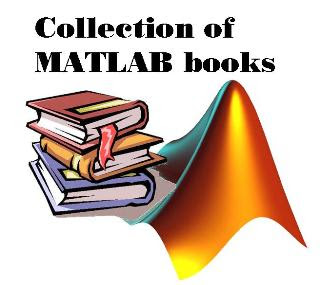
برای دانلود پاورپوینت جلسه ششم کلیک کنید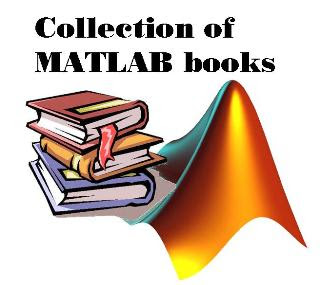
برای دانلود پاورپوینت جلسه پنجم کلیک کنید
برای دانلود پاورپوینت جلسه چهارم کلیک کنید
برای دانلودپاورپوینت جلسه سوم کلیک کنید
براي دانلود پاورپوينت جلسه دوم كليك كنيد
براي دانلود پاورپونت جلسه اول كليك كنيد
s.forootan
عضو جدید
سلام.گفتی که زیاد کار نکردی.من چن تا ای بووک دارم که تقریبا از پایه شروع می کنه .رسم نمودر هم داخلش هست.خواستی بگو تا بهت بدم
Similar threads
Similar threads
-
[آموزش] نصب و كرك متلب MATLAB 2012a
- شروع شده توسط amir ghasemiyan
- پاسخ ها: 9
-
-
-
-
سوالات و مشکلات مدل سازی و کدنویسی در نرم افزار متلب - Matlab - تخصصی مهندسی شیمی
- شروع شده توسط P O U R I A
- پاسخ ها: 241
